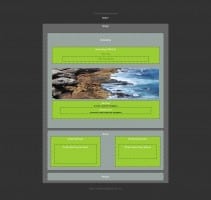Record Store logo design – Hudson Valley Bookstore Adds Vinyl Records and CDs with the opening of THE VINYL VAULT.
WPtuts Draft – Mobie-Friendly WordPress Tutorial
Converting WordPress to be Mobile-Friendly
As mobile devices becomes less of a luxury and more of a necessity, the bottom line is becoming obvious: your fixed-width WordPress theme needs to be Responsive. Now’s the time to seriously consider converting your WordPress theme to be Mobile-Friendly. This tutorial will show you the basic steps to make your site fluid.
Tutorial Detail
- Program: WordPress
- Version (if applicable): 3.3.1
- Difficulty: Moderate
- Estimated Completion Time: 2-3 hrs.
Step 1 Create A Backup
First thing to do before beginning any significant coding changes is to backup your files. In this case you should simply copy your theme’s folder via ftp. Or, if you have ssh access to your Web server a simple
cp -R twentyten ./twentyten~
in WordPress folder
/home/yourwordpressroot/wp-content/themes
should do the trick.
Step 2 Deconstructing Your WordPress Theme
To better understand the way in which things work, it’s sometimes best to take it apart (visually). Let’s figuratively deconstruct your Web site by breaking down the basic components of the default (Twenty Ten) WordPress page structure. See “WordPress Page Structure Diagram”.
Step 3 Make Your Container Elements Fluid Via CSS and Media Queries
Prepare for the smaller screens by using media queries replacing CSS rules with new percentage properties. If you look at your your theme’s style.css you’ll need to replace the basic sections (DIV containers, i.e. #header, #main, #container, #primary, #secondary, #sidebar and #footer) fixed widths with percentage values. For example in the Twenty Ten theme you will add the following to your bottom of your style sheet:
@media screen and max-width 1024px {
#wrapper
{
WIDTH:94%;
MARGIN:20px auto;
}
#access,#access .menu-header,div.menu,#colophon,#branding,#main,#footer
{
WIDTH:100%;
MARGIN:0 auto;
}
#branding
{
OVERFLOW:hidden;
}
#container
{
FLOAT:left;
WIDTH:99%;
MARGIN:0 -25.5319149% 0 0;
}
#content
{
WIDTH:68.5957447%;
MARGIN:0 29.787234% 0 20px;
}
#primary,#secondary
{
OVERFLOW:hidden;
WIDTH:23.40425535%;
}
#site-title,#site-info
{
WIDTH:74.4680851%;
}
#footer-widget-area .widget-area,#site-generator,#site-description
{
WIDTH:23.40425535%;
}
}
@media screen and max-width 660px {
#wrapper
{
WIDTH:90%;
MARGIN:5px auto;
PADDING:0 3%;
}
#access,#access .menu-header,div.menu,#colophon,#branding,#main,#footer
{
WIDTH:100%;
MARGIN:0 auto;
}
#branding
{
OVERFLOW:hidden;
}
#site-title
{
WIDTH:100%;
}
#container
{
FLOAT:left;
WIDTH:100%;
OVERFLOW:auto;
}
#content
{
WIDTH:99%;
MARGIN:0;
}
#primary,#secondary
{
FLOAT:left;
OVERFLOW:hidden;
WIDTH:99%;
}
#secondary
{
CLEAR:left;
}
#site-generator,#site-description,#site-info,#site-title
{
CLEAR:left;
FLOAT:left;
WIDTH:95%;
MARGIN:0;
PADDING:0;
}
}
CSS3 Media Queries
Older versions of Internet Explorer don’t recognize the newer elements of HTML5 markup and/or media quueries. It’s necessary to link to two JavaScript files that fixes the IE8 (and lower) deficiencies. Place these links into the head of your page’s code:
<!--[if lt IE 9]>
<script src="https://html5shim.googlecode.com/svn/trunk/html5.js"></script>
<script src="https://css3-mediaqueries-js.googlecode.com/svn/trunk/css3-mediaqueries.js"></script>
<![endif]-->
Step 4 Make Your Images Fluid
In the Fluid method the same large image is used for all screen sizes, which adversely affects load times. For example; imagine a 1000 pixel image having to load on a Mobile phone, only to end up being scaled back down to 100 pixels. That’s a waste of time and bandwidth, as well as very taxing on a mobile device’s resources. The best [overall] solution is referred to as Progressive Enhancement. In this case we’ll load smaller versions of an image for smaller screen sizes. Via JavaScript, an approximation of the closest size is determined, loaded and made fluid via CSS.
WordPress automatically adds the height and width attributes to all images that are dynamically served to the page’s code. So, in order to achieve the fluidity we need to remove them, by placing the code below between the head tags of your header.php file:
<script src="https://code.jquery.com/jquery-latest.js"></script><script type="text/javascript">jQuery.noConflict();jQuery(document).ready(function($){ $('img').each(function(){ $(this).removeAttr('width') $(this).removeAttr('height'); });});</script>img { max-width: 100%; height: auto; width: auto9; /* ie8 */ }Go Ahead, Do it the Easy Way Why Don’t You…
There are several WordPress plugins that help in making images responsive. For the sake of expediency, using a few plugins will save us time. If you’re not ready to delve into code, find a SIMPLE well-written plugin. To make our images responsive, WP Fluid Images at https://wordpress.org/extend/plugins/wp-fluid-images/.
Step 5 Some more code Tidbits
There are a number of other iPhone considerations that need to be addressed. Two that will undoubtedly arise are text-size adjust and scale. Here are two additional lines of code; the first you’ll need to add to your styles.css file and the second you’ll need to add between your page’s head tag:
html { -webkit-text-size-adjust: none; }<meta name="viewport" content="width=device-width; initial-scale=1.0">Responsive Web Design
Responsive Web Design explained and reasons why you need to pay attention.
New York Web Design for Big Ideas
What it means to be a New York Web design firm. And, how does it benefit your business’ Big Idea?
5 Tips Writing for the Web
Keep your text simple and written in plain language.
Simplifying WordPress Administration UI
As often happens, I forget what I was searching for when I stumbled upon a great resource for WordPress developers, WordPress designers and aficionados.
Design Services inspired by the Hudson Valley
Some graphic designers are inspired by the stimuli of big city life, while others find creative ideas in the quiet and calm of an upstate New York sanctuary. Being raised in Valley Stream, Long Island and initially pursuing large accounts in big cities like New York, I frequently found myself doing weekend excursions in the Hudson Valley. I’d escape my Greenwich Village digs most every Friday, exchanged my suit and tie for loose threads and hiking boots.
More than twenty years have passed and it seems that I have become one of the many Hudson River Valley designers whom have sacrificed for the sake of sanity. With a view of the century’s old dam and the tidal influences of the great Hudson River, all of my graphic design and Web design services are inspired by the calming effect of my natural surroundings.
Advanced (or just cool) Web Apps for WordPress
WordPress Gadgets, widgets and snippets and how you can make the power of blogging work for you…
WhatsTheBigIdea.com, Inc.
Ask me a question, e.g. Web Development, Graphic Design or SEO.
Knowledge about WhatsTheBigIdea.com, Inc..
Saratoga Springs’ Special Tour
View images of nostalgic Saratoga Springs architecture. A favorite of mine whenever I visit this beautiful upstate New York community.